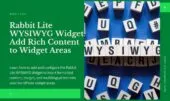- 1. Introduction to Rabbit Lite Product Widget
- 2. Add the Widget to Your Sidebar or Footer
- 3. Configure Rabbit Lite Widget Settings
- 3.1. Choose Product Source
- 3.2. Control Product Display
- 3.3. Customize Product Layout
- 3.4. Device Visibility
- 4. Display Featured Products in Sidebar
- 5. Show Products by Category
- 6. Filter WooCommerce Products Without Plugins
- 7. Customize Widget Design and Behavior
- 8. Hide the Widget on Mobile Devices
- 9. Best Practices for Displaying Products in Sidebars
- 10. Common Issues and Fixes
- 11. Conclusion: Customize WooCommerce Widgets with Rabbit Lite
The Rabbit Lite Product Widget offers a straightforward way to display WooCommerce products in your sidebar without relying on extra plugins. This woocommerce widget guide explains how to customize product visibility, sort featured items, and show products in sidebar areas using built-in rabbit lite widget settings. It is ideal for those building a custom widgets WordPress theme.
If you’re looking to filter WooCommerce products by category or featured status, this WordPress WooCommerce widget can help. You can also choose to display featured products, hide out-of-stock items, or control product counts with ease. It’s fully compatible with any rabbit lite widget zone, including use cases like rabbit lite wysiwyg widget or rabbit lite tab post widget.
Need a responsive layout? You can hide the widget on mobile or rearrange layout based on screen size. Whether you want to customize product widget appearance or build a WooCommerce widget no plugin setup, this tool helps you control product visibility without coding.
Introduction to Rabbit Lite Product Widget
For WooCommerce sites that want direct control over sidebar content, the Rabbit Lite Product Widget provides a practical solution. It requires no additional plugin installation and fits seamlessly into lightweight or custom themes.
- Use this widget to display featured products, recent arrivals, or specific product categories directly in your sidebar.
- Adjust the Rabbit Lite widget settings to filter WooCommerce products, choose the number of items, set thumbnail positions, and customize how they appear.
- Apply visibility rules like “hide widget on mobile” for responsive layouts or display WooCommerce products only on selected pages.
With this setup, you can show products in sidebar areas without bloating your theme or relying on external WooCommerce widget plugins.
Add the Widget to Your Sidebar or Footer
To set up the Rabbit Lite Product Widget, begin by placing it in a widget-ready area such as the sidebar or footer. This step is required to show WooCommerce products in visible areas of your site layout.
- In your WordPress dashboard, go to Appearance > Widgets
- Find Rabbit Lite Product Widget in the available widgets list
- Drag it into the sidebar or footer where you want products to appear
- Click Save to confirm placement
After completing this step, the widget will be active and ready for additional configuration through the Rabbit Lite widget settings panel.
Configure Rabbit Lite Widget Settings
To make the most out of the Rabbit Lite Product Widget, you need to understand how to adjust its settings for different display goals. Whether you’re trying to highlight specific WooCommerce products or optimize the layout for mobile, these settings give you control without needing extra plugins.
Here’s how to configure the Rabbit Lite widget settings effectively:
Choose Product Source
Start by selecting which type of WooCommerce products you want the widget to display—this affects everything else you configure.
- Select the product type: All Products, Featured, On Sale, or specific categories.
- Useful for display featured products or filter WooCommerce products by relevance.
Control Product Display
Define how many WooCommerce products you want to show and choose the order to match your sales goals.
- Set the number of products to show.
- Choose the order: Newest, Best-Selling, Price (Low to High / High to Low).
- Ideal for creating a WooCommerce widget without plugin dependencies.
Customize Product Layout
Adjust layout settings to control how each product appears—ideal for optimizing WooCommerce display in sidebars or wide areas.
- Toggle options for showing product image, price, and add-to-cart button.
- Control column count or layout for sidebar vs. full-width areas.
- Helps you display products in sidebar in a compact or expanded format.
Device Visibility
Control which devices should show or hide the widget to optimize performance and improve visual consistency on all screens.
- Option to hide widget on mobile, tablet, or desktop.
- Ensures performance and visual clarity across devices.
Display Featured Products in Sidebar
Highlighting featured products is a great way to draw attention to top-selling or seasonal items in your store. This section explains how to configure the widget using only built-in features—no extra plugin required.
- In the widget settings, choose Product Source > Featured
- WooCommerce uses the Featured tag you assign in the product editor
- Combine with 1-column layout for clean presentation
- Useful when you want to display products in sidebar using the Rabbit Lite product widget
- Ideal for creating a lightweight WooCommerce widget no plugin setup
Show Products by Category
Organizing WooCommerce products by category helps shoppers find what they need faster. This method improves sidebar navigation without relying on extra plugins, making it ideal for lightweight setups.
- Select Product Source > Category in the widget settings
- Choose one or multiple categories to include
- Works well with Rabbit Lite product widget when you want to show products in sidebar areas
- A key feature in this WooCommerce widget guide that lets you filter WooCommerce products without extra overhead
- Also great when using a show posts by category widget configuration
Filter WooCommerce Products Without Plugins
This feature lets you filter WooCommerce products directly within the Rabbit Lite Product Widget, without installing any third-party plugins. It’s perfect for clean, fast, and optimized setups.
- Filter by category, product type, or featured status using built-in options
- Works entirely with Rabbit Lite widget settings, no need for custom code
- Lightweight approach with no additional scripts required
- Keeps your WordPress WooCommerce widget setup lean and fast
- Essential for those who want a WooCommerce widget no plugin configuration
Customize Widget Design and Behavior
This section helps you take full visual control of how the Rabbit Lite Product Widget appears across different devices and layouts. It focuses on flexibility, allowing WooCommerce users to adjust elements visually with or without coding.
- Add a custom widget title to label the product section clearly
- Use custom CSS classes to style for desktop, tablet, or mobile
- Toggle options to show or hide thumbnails, prices, or add-to-cart buttons
- Ideal when you want to customize product widget look without modifying templates
- Works seamlessly with rabbit lite widget settings and child themes
- Helps maintain consistent branding across all WordPress WooCommerce widget areas
- Pairs well with layouts that display contact details or timeline post widget
Hide the Widget on Mobile Devices
When optimizing your WooCommerce store for smaller screens, it’s important to control which widgets are visible. Rabbit Lite provides a built-in option to hide the product widget on mobile devices without extra plugins.
- Use the Hide on Mobile toggle in the Rabbit Lite widget settings
- Helps reduce clutter and improve performance on smaller screens
- Combine with other layout tools to fine-tune the customize product widget experience
- Ensures your WordPress WooCommerce widget stays responsive and functional
- A useful feature in this WooCommerce widget guide for mobile-first designs
Best Practices for Displaying Products in Sidebars
To make the most of the Rabbit Lite Product Widget, it’s important to keep your WooCommerce sidebar display focused, clean, and responsive. This section outlines basic layout principles for better performance and usability.
- Limit to 3–6 products to avoid clutter and maintain clarity
- Use featured products or latest arrivals for higher engagement
- Avoid loading too many thumbnails to ensure fast sidebar load times
- Test the display on both desktop and mobile to confirm layout responsiveness
- Combine layout controls from rabbit lite widget settings with visibility toggles like hide widget on mobile
- A recommended tactic in any woocommerce widget guide for shops that want to display products sidebar efficiently
Common Issues and Fixes
Even with correct configuration, display issues can occur. Use the following checks to troubleshoot problems related to the Rabbit Lite Product Widget:
- Make sure WooCommerce is installed and active
- Confirm the selected products are published and not in draft status
- If using filters, verify the chosen category has visible products
- Use built-in Rabbit Lite widget settings to review layout and visibility options
- Try disabling the hide widget on mobile toggle if nothing appears on smaller screens
- Clear browser cache or any CDN if widget changes don’t reflect
- Ensure your theme supports WordPress WooCommerce widget output in the sidebar
- Keep your setup clean—this woocommerce widget no plugin tool works best with minimal conflict
Conclusion: Customize WooCommerce Widgets with Rabbit Lite
Product widgets offer a convenient way to display WooCommerce items directly in the sidebar, footer, or any widget-ready area. With proper setup, you can highlight featured items, recent products, or filtered collections without installing additional plugins.
Rabbit Lite includes a built-in product widget that lets you customize display options, apply filters, and control visibility on different devices. Whether you’re showing bestsellers, managing tabs with rabbit lite tab post widget, or adding timelines through timeline post widget, everything can be configured directly through the Rabbit Lite widget settings. It’s an effective solution for anyone building a custom widgets WordPress theme or needing a WordPress category widget with flexible controls.