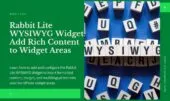- 1. Displaying Recent Posts in WordPress Sidebar (Without Plugin)
- 1.1. Title and Number of Posts in Rabbit Lite Post Widget
- 1.2. Order Options in the Rabbit Lite Popular Posts Widget
- 1.3. Thumbnail Position and Visual Settings in Display Posts Widget for WordPress
- 1.4. WordPress Show Posts by Category
- 1.5. Timeline Post Widget Configuration in Rabbit Lite
- 1.6. Display Posts Widget WordPress on Specific Pages
- 2. Use Cases and Examples
- 2.1. Display Recent Posts in the Sidebar
- 2.2. Highlight Posts from a Specific Category
- 2.3. Show Popular Posts by View Count
- 2.4. Build a Monthly Timeline of Updates
- 3. Display Posts Widget Design Variations
- 3.1. Normal List vs Timeline Layout
- 3.2. Displaying Posts With or Without Thumbnails
- 3.3. Responsive Adaptation
- 3.4. Use Case Tips
- 4. Applicable Widget Areas
- 5. Performance and SEO Considerations
- 6. Troubleshooting and Tips
- 7. Conclusion and Best Practices
The Rabbit Lite Post Widget is a lightweight and flexible display posts widget for WordPress, ideal for showing recent, popular, or category-specific posts without using additional plugins. It supports different layouts including a list view or a timeline post widget format.
Compared to the default recent posts widget in WordPress, Rabbit Lite offers advanced filtering and sorting options—making it easier to show posts by category in WordPress. It’s built for speed, clean layout integration, and full compatibility with Rabbit Lite’s sidebar and footer widget areas.
Whether you’re building a popular posts widget without plugin or simply need a customizable WordPress display posts widget, this tool adapts to your needs.
As part of the rabbit lite widgets collection, this post display tool integrates seamlessly with your layout needs.
Displaying Recent Posts in WordPress Sidebar (Without Plugin)
Easily show your latest articles with this lightweight recent posts widget for WordPress. Rabbit Lite lets you display recent posts in any widget area without extra plugins, using a clean design and category filtering. Ideal for bloggers and content sites focused on performance and layout control.
Title and Number of Posts in Rabbit Lite Post Widget
The Rabbit Lite Post Widget allows you to set a custom title that appears above the list of posts. This title helps users quickly identify the content block, such as “Recent Articles” or “Popular Posts”.
You can also define how many posts to display. Showing more posts increases visibility but may affect page speed depending on your layout and thumbnail usage. For best performance, it’s recommended to limit the list to 5–10 items when using thumbnails. This feature ensures optimal balance between content exposure and loading time.
- Title Placement: The custom title appears at the top of the widget and is visible on all supported widget areas.
- Title Purpose: Helps contextualize the content block for visitors (e.g., “Latest News”, “Editor’s Picks”).
- Post Limit Setting: Controls how many posts are listed in the widget.
- Performance Tip: Displaying too many posts with images may slow down loading; use with care.
- Best Practice: Use concise titles and limit the number of items to maintain a clean layout.
Order Options in the Rabbit Lite Popular Posts Widget
This setting lets you decide how posts are sorted in the widget. You can choose to display posts by:
- Most recent posts: This shows the latest updates first. Use this when you want readers to see the newest content.
- Post title (A–Z): Posts are listed in alphabetical order based on their title. This is useful for directories or lists.
- Most viewed posts: This highlights popular content based on the number of views. Ideal for showing what’s trending on your site.
These options help you control which posts get more attention, depending on the goal of each widget area. For example, recent posts might work well on a blog homepage, while popular posts are better for long-term pages like the sidebar or footer.
Thumbnail Position and Visual Settings in Display Posts Widget for WordPress
This setting controls where the thumbnail image appears in relation to each post title. It helps improve readability and visual flow depending on the layout of your widget area.
You can choose from the following options:
- None: No image is shown, creating a clean text-only list. Suitable for minimalist designs or fast loading.
- Left: The image appears to the left of the post title. This is a common layout for blog sidebars.
- Right: The image is placed on the right, giving a slightly different visual balance.
The widget layout is responsive, so the thumbnail and text will adjust automatically on smaller screens to maintain readability.
WordPress Show Posts by Category
This setting lets you control which categories of posts appear in the widget. By default, the Rabbit Lite Post Widget will display posts from all categories. However, you can choose specific ones to narrow the focus.
This is especially useful if you want different widgets to display different types of content — for example, tech news in one area and lifestyle posts in another.
- Select Categories: Choose one or more categories to display only the content that fits that topic.
- Default Behavior: If no category is selected, all posts will be shown.
- Content Targeting: Helps guide readers to specific types of content based on the page or widget area.
- Use Case Example: Show only “Tutorials” on your sidebar while highlighting “Announcements” in your footer.
Timeline Post Widget Configuration in Rabbit Lite
This setting enables a timeline layout, allowing you to display posts grouped by their publish or update date. It’s ideal for blogs, changelogs, or websites where chronological order matters.
You can enhance the timeline format using these options:
- Show Modified Date: Display the last updated date instead of the publish date to reflect recent changes.
- Show Post Views: If enabled, the widget can display how many times each post has been viewed, using Rabbit Lite’s view count feature.
- Enable Timeline Layout: Group posts by day or month, creating a vertical timeline effect for easier navigation through updates or news.
Display Posts Widget WordPress on Specific Pages
You can control where the Rabbit Lite Post Widget appears based on the type of page or device. This helps create a focused user experience and keeps the layout clean.
- Show on WooCommerce pages only: Display the widget only on product or shop-related pages.
- Show on other WordPress pages: Apply the widget to regular pages or blog sections.
- Hide on mobile devices: Prevent the widget from loading on smaller screens to enhance mobile speed and usability.
Use Cases and Examples
This section demonstrates how the Rabbit Lite Post Widget can be used in real-world scenarios. Whether you want to show recent articles, highlight posts from a specific category, or display your most viewed content, Rabbit Lite offers multiple flexible options. The following examples cover typical blog and business use cases to help you configure the widget for maximum effectiveness.
Display Recent Posts in the Sidebar
This is a common use of the Rabbit Lite Post Widget. By placing it in the sidebar, you help visitors quickly access the latest content.
- Location: Sidebar or Footer Widget Area
- Number of Posts: Configurable from widget settings
Highlight Posts from a Specific Category
You can use the widget to feature posts from categories like “News” or “Tutorials,” helping users navigate to content they care about.
- Category Selection: Choose from dropdown
- Order: Latest first or custom
Show Popular Posts by View Count
If you want to promote content that attracts the most attention, you can enable the view count sorting option.
- Data Source: Post views collected via Rabbit Lite
- Display: List or grid format
Build a Monthly Timeline of Updates
The timeline style layout allows displaying posts by month, ideal for journals or update logs.
- Style: Vertical timeline
- Filter: Monthly archives or custom date range
Display Posts Widget Design Variations
The Rabbit Lite Post Widget supports multiple layout styles to match your site design and content strategy. Below are key design variations you can use:
Normal List vs Timeline Layout
- Normal List: Posts are displayed in a vertical list with optional thumbnails. This format is clean, simple, and suitable for most blog sidebars or content sections.
- Timeline Layout: Posts are grouped and displayed by publish or update date, giving a chronological context. This is ideal for news updates, changelogs, or blog journals.
Displaying Posts With or Without Thumbnails
- With Thumbnails: Enhances visual engagement and helps users recognize posts quickly. Recommended for featured content or media-rich blogs.
- Without Thumbnails: Text-only layout provides faster loading and minimal design. Best used when speed and clarity are the priority.
Responsive Adaptation
Both layouts are fully responsive. On smaller screens, thumbnails (if enabled) are resized and positioned to ensure readability and mobile optimization.
Use Case Tips
These practical suggestions help you decide which layout and settings to use for specific goals and page types.
- Use normal list + thumbnails in sidebars for high engagement.
- Use timeline layout on archive pages to help users browse chronologically.
- Avoid thumbnail overload—limit the number of posts if using large images.
Applicable Widget Areas
The Rabbit Lite Post Widget can be used in any registered widget area across your WordPress site, offering full flexibility depending on your layout and content priorities. Common widget locations include:
- Primary Sidebar: Ideal for displaying recent or popular posts next to blog articles, increasing user engagement.
- Footer Widget Area: Use this to highlight selected or evergreen content site-wide, especially useful for featured articles or pillar pages.
- Homepage: Place the widget in a homepage section to draw attention to new updates, tutorials, or category-based posts.
- Custom Widget Areas: These can be defined by your theme or created using plugins, allowing you to insert the widget in unique sections like after-post areas or call-to-action panels.
To assign the widget, go to Appearance > Widgets for classic themes or use the Site Editor in block-based themes. Simply drag and drop the widget into the desired area and adjust its settings to suit the page context.
Performance and SEO Considerations
Optimizing performance and SEO is crucial when using multiple post widgets across your site. Rabbit Lite includes several built-in mechanisms to ensure efficient rendering and search engine friendliness.
- Impact of Large Number of Posts: Displaying too many posts in a single widget can increase page load time, especially when thumbnails are used. Limit the post count to 5–10 for optimal speed.
- Use of
lazyLoading for Thumbnails: Rabbit Lite automatically applies lazy loading to post images, reducing initial load weight and improving Core Web Vitals. - Post Duplication Handling Across Widgets: To avoid SEO penalties and user confusion, Rabbit Lite provides an option to prevent displaying the same post in multiple widgets on the same page.
- Lightweight Markup: The widget outputs minimal and semantic HTML, ensuring fast rendering and better compatibility with SEO plugins.
- Heading Hierarchy and Link Attributes: Post titles use proper heading tags and link attributes like
rel="nofollow"when needed to avoid duplicate content or link dilution.
Troubleshooting and Tips
If the Rabbit Lite Post Widget isn’t working as expected, the following checklist can help identify and resolve common issues.
- Widget Not Displaying: Make sure the display conditions are correctly set. For example, if “Show only on WooCommerce pages” is enabled, the widget won’t appear on regular posts or pages.
- Empty Results: Check if the selected category or post type actually has content. If no matching posts are found, the widget will return a blank state.
- Post Views Not Showing: Verify that Rabbit Lite’s post view tracking is enabled. Without tracking, the “Most Viewed” order option cannot work.
- Thumbnails Not Appearing: Ensure your posts have featured images and the image size matches the widget’s settings.
- Sorting Issues: Recheck the selected sorting parameter—some post types or statuses may not support sorting by view count or modification date.
Conclusion and Best Practices
The Rabbit Lite Post Widget provides a highly customizable solution for managing post displays across different areas of your WordPress site. To use it effectively, focus on relevance, performance, and layout clarity. Filter posts by category to match user intent, limit post counts to maintain fast load times, and select the most suitable layout—whether it’s a clean list or a timeline view—based on content type and device.
Using lazy loading for thumbnails can improve performance, especially on mobile. Avoid repeating the same posts in multiple widgets to enhance both user experience and SEO. Finally, apply thoughtful widget placement based on each page’s role, whether it’s a blog, product catalog, or service showcase.
All features mentioned are built-in and fully integrated into Rabbit Lite.