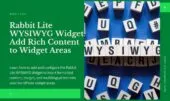- 1. How to Add Rabbit Lite Tab Post Widget in WordPress
- 2. Rabbit Lite Tab Post Widget Settings Explained
- 2.1. Title and Number of Posts to Display
- 2.2. Configure Thumbnail Display in Rabbit Lite Widget
- 2.3. Post Meta Options in Rabbit Lite Tab Post Widget
- 2.4. Enable or Disable Tabs in Rabbit Lite Post Widget
- 2.5. Filter Posts by Categories and Post Types
- 2.6. Control Where Rabbit Lite Widget Is Displayed
- 3. How Rabbit Lite Tab Post Widget Works
- 4. Best Practices for Using Rabbit Lite Post Widget
- 5. Conclusion: Why Use Rabbit Lite Tab Post Widget
The Rabbit Lite Tab Post Widget helps you display posts in tabs such as Popular Posts, Recent Posts, and Comments. This WordPress tab post widget is useful for blogs and news sites needing dynamic content presentation. You can add it easily to sidebars or footers without coding.
With the Rabbit Lite widget, you can display posts in tabs using a clean, responsive layout. The widget supports filtering by categories, post types, and includes optional thumbnails. This makes it easy to manage your homepage or sidebar using a tabbed layout WordPress setup that highlights content types users care about.
To improve content visibility and reader engagement, you can use the Rabbit Lite Tab Post Widget to display trending or recent content. Each tab uses optimized queries to ensure performance. Whether you’re running a blog or an eCommerce site, this display posts in tabs widget enhances UX across devices.
How to Add Rabbit Lite Tab Post Widget in WordPress
To add the Rabbit Lite Tab Post Widget to your site, you don’t need any code. This widget allows you to show posts in tabbed sections and fits well into sidebars and footers. Follow these steps to quickly enable the rabbit lite widget feature:
- Go to Appearance > Widgets in your WordPress dashboard.
- Find Rabbit Lite Tab Posts in the list of available widgets.
- Drag it into your preferred widget area, such as the Sidebar or Footer.
- Adjust the widget settings based on your needs, then click Save.
Rabbit Lite Tab Post Widget Settings Explained
The Rabbit Lite Tab Post Widget gives full control over layout and content visibility through widget settings. With the built-in flexibility of rabbit lite widgets, you can display posts by category, manage thumbnail alignment, and toggle visibility options for comments, tags, and post metadata. This is essential for optimizing a WordPress tab post widget in sidebars, footers, or custom layouts.
Title and Number of Posts to Display
The Rabbit Lite Post Widget allows you to control how many items appear per tab and how they are introduced to the user. These basic options are essential for managing a clean and informative layout using tools like the rabbit lite tab post widget or any WordPress tab posts widget.
- Title: Defines the heading displayed above each instance of the widget.
- Number of posts: Sets how many posts to show under each tab such as recent or popular.
- Helps balance between content visibility and sidebar space.
- Useful when combining display recent posts widget and popular posts widget in one tab layout.
- Matches layout consistency as outlined in the Rabbit Lite theme widget guide.
- When used correctly, it complements other features like show recent comments WordPress within the same interface.
Configure Thumbnail Display in Rabbit Lite Widget
Thumbnails help structure the visual layout of each tab in the rabbit lite post widget. Adjusting how thumbnails are displayed ensures better alignment with your site’s design, especially when using the rabbit lite tab post widget to highlight visual content.
- Thumbnail Position: Choose how thumbnails appear (left, right, top, or none).
- Left or right placement supports sidebar layouts.
- Top placement works well for wide column sections.
- Setting to ‘none’ disables thumbnails for a cleaner, text-focused design.
Post Meta Options in Rabbit Lite Tab Post Widget
These settings help you fine-tune how post-related data is shown inside the rabbit lite post widget. By customizing these options, you ensure users can quickly assess content relevance and engagement.
- Show Date: Display the modified date of each post for time-sensitive content.
- Show Views: Show post view count (requires view tracking enabled) to highlight popular items.
- Show Heading: Enable or disable the widget title above the tab layout for better section labeling.
Enable or Disable Tabs in Rabbit Lite Post Widget
You can select which tabs appear in the rabbit lite post widget, depending on what type of content you want to prioritize. This gives you control over which content types to surface using the rabbit lite tab post widget or any other WordPress tab posts widget setup.
- Show Popular Posts: Displays posts sorted by view count, often used to show trending articles.
- Show Recent Posts: Displays the latest posts by publish date to keep your site updated.
- Show Comments: Lists the most recent comments, useful for encouraging discussion.
- Show Tags: Displays a tag list to help users explore related content.
- Works well when paired with display recent posts widget and popular posts widget for a full content overview.
- Recommended for blog sidebars or content-heavy sites following the Rabbit Lite theme widget guide.
Filter Posts by Categories and Post Types
This section helps you control the content shown in the rabbit lite post widget by narrowing down which posts should appear. This is essential for using the rabbit lite tab post widget on sites with diverse content types.
- Categories: Choose one or more categories to limit post display to specific topics.
- Post Types: Select which post types to include, such as post, page, or product.
- Filtering ensures that each tab shows only the most relevant content for your audience.
- Commonly used in WordPress tab posts widget configurations for niche content targeting.
Control Where Rabbit Lite Widget Is Displayed
You can choose where the rabbit lite post widget appears on your site. This ensures that the widget is only active in areas where it’s most relevant, reducing clutter and improving content targeting. These options are especially useful when combining the rabbit lite tab post widget with WooCommerce or content-specific layouts.
- Show on WooCommerce Pages: Display the widget on product pages or product category archives.
- Show on Other Pages: Enable the widget on standard posts, pages, and category listings.
- Hidden on Mobile: Prevent the widget from showing on mobile devices to maintain a clean layout and prioritize essential elements on small screens.
How Rabbit Lite Tab Post Widget Works
The rabbit lite post widget operates based on specific filters and user preferences set in the widget settings. Its logic is designed to improve performance and display accuracy, especially on dynamic content sites using the rabbit lite tab post widget.
- Tabs are displayed depending on which content types are enabled (e.g., popular, recent, comments).
- Internally uses
WP_Queryto load posts matching selected criteria such as category, post type, or tag. - If none of the display conditions are met, the widget automatically hides itself to avoid empty output.
- Designed to work efficiently in sidebar areas or within tabbed interfaces in the WordPress tab posts widget layout.
Best Practices for Using Rabbit Lite Post Widget
To make the most of the rabbit lite post widget, it’s important to match widget behavior with user intent and layout strategy. These suggestions help you apply the rabbit lite tab post widget effectively across various content types and devices.
- Use Popular Posts on homepage to highlight content with high traffic.
- Show Recent Comments to surface active discussions and encourage engagement.
- Enable Hide on Mobile to maintain a focused experience on smaller screens.
- Combine Recent Posts and Tags tabs in the sidebar for blog-focused layouts.
- Use specific Categories or Post Types filters to keep content relevant.
- Limit the number of posts per tab to 3–5 items for better scanability.
Conclusion: Why Use Rabbit Lite Tab Post Widget
The Rabbit Lite Tab Posts Widget is a flexible tool for showcasing content dynamically. It allows you to organize posts in tabs and apply category-based or type-based filters without adding plugins or custom code. With performance-focused queries and responsive display options, the widget supports both blogs and content-heavy websites.
By using the right combination of layout, filters, and display settings, you can present relevant content exactly where users expect it. This level of control is part of what makes Rabbit Lite a practical solution for WordPress site management.