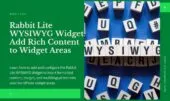- 1. How to Use the Rabbit Lite Flexible Posts Widget
- 2. Customize How Your Posts Appear
- 3. How to Add the Widget
- 4. Widget Settings Explained
- 4.1. Title
- 4.2. Number of Posts
- 4.3. Order By
- 4.4. Style
- 4.5. Excerpt Words
- 4.6. Categories
- 4.7. Show Title
- 4.8. Posts Without Images (Featured Only)
- 4.9. Vertical Display (Featured Only)
- 4.10. Display Conditions
- 5. Example Layout Styles
- 6. Use Case Examples
- 7. Tips for Best Results
- 8. Conclusion
Displaying blog posts in a smart, flexible way is essential for engaging visitors and improving navigation. With a well-designed WordPress post widget, you can highlight content by category, layout, or relevance — all without touching code.
The Rabbit Lite Flexible Posts Widget brings this capability to any section of your website. Whether you’re customizing a WordPress sidebar widget, building a custom post widget WordPress solution, or trying to show posts by category widget in the homepage layout, this tool gives you full control over how your posts appear.
It’s especially useful for those looking for a flexible post layout WordPress design that adapts to various needs — from blogs to business sites.
How to Use the Rabbit Lite Flexible Posts Widget
The Rabbit Lite Flexible Posts Widget allows you to display blog posts dynamically using flexible layout options. This widget is ideal for creating a custom post widget WordPress experience, especially in sidebars or category sections.
You can use it to:
- Enhance your WordPress sidebar widget with dynamic post feeds.
- Show posts by category widget in targeted sections like homepage or product pages.
- Apply a flexible post layout WordPress design to better match your site’s structure.
- Create a custom post widget WordPress setup without needing extra plugins.
- Combine it with other widgets for a seamless user experience.
Whether you want a compact list in the sidebar or a full grid on your homepage, the Rabbit Lite Flexible Posts Widget supports a wide range of use cases.
Customize How Your Posts Appear
Presenting your posts with clarity and relevance improves both user navigation and engagement. The Rabbit Lite Flexible Posts Widget supports a variety of configurations to suit different site needs, especially when you’re looking for a WordPress post widget that allows for custom display without relying on external plugins.
Key customization options include:
- Flexible Post Layout WordPress: Choose from grid, list, overlay, or timeline views to match your content structure.
- WordPress Sidebar Widget: Place post feeds in sidebars to keep readers engaged while browsing other content.
- Custom Post Widget WordPress: Configure display settings like category filter, excerpt length, and post order to meet specific goals.
- Show Posts by Category Widget: Highlight targeted topics by showing posts from selected categories only.
- Responsive Design: Use display conditions to show or hide the widget on WooCommerce pages, mobile, or specific templates.
These options give you control over how your content is presented across different sections of your site, without writing any code.
How to Add the Widget
To place the Rabbit Lite Flexible Posts Widget on your site, follow these steps in your WordPress dashboard. This method works whether you’re setting up a WordPress post widget, a custom post widget WordPress solution, or enhancing your WordPress sidebar widget layout.
- Go to Appearance > Widgets from the admin menu.
- Find the widget labeled Rabbit Lite Flexible Posts.
- Drag and drop it into a sidebar, footer, or any widget area supported by your theme.
- Configure the settings to define how posts will appear — such as selecting categories, layout style, and number of posts.
- Click Save to apply the widget.
This setup allows you to show posts by category widget or apply a flexible post layout WordPress design without needing any custom code or plugins.
Widget Settings Explained
The Rabbit Lite Flexible Posts Widget includes multiple settings that let you tailor exactly how posts appear on your site. Below is a breakdown of each option to help you configure your WordPress post widget effectively:
Title
Set a custom heading for your widget (e.g., “Latest Posts”, “From the Blog”). This appears above the post list in the frontend. Leave blank if you don’t want a visible title.
Number of Posts
Define how many posts should be displayed. Use lower numbers (e.g., 3–6) for sidebars and higher counts for full-width sections.
Order By
Choose how posts are sorted. Options typically include:
- Most Recent (default)
- Most Viewed
- Alphabetical
- Random
- By Comment Count
This helps prioritize content based on freshness or engagement.
Style
Select from various layout styles for your post display. Available styles include:
- Grid (uniform boxes)
- List (stacked layout)
- Overlay (text over image)
- Timeline (chronological visual path)
Use this to apply a flexible post layout WordPress design that suits your theme.
Excerpt Words
Define how many words of each post’s content are shown in the preview. For example, setting this to 20 shows a short summary under each title.
Categories
Use this setting to filter posts by specific categories. This is ideal if you want to show posts by category widget in different parts of your site. You can select multiple categories.
Show Title
Toggle whether the widget’s title appears on the frontend. Useful when combining multiple widgets and keeping the layout minimal.
Posts Without Images (Featured Only)
When using a style that emphasizes images (e.g., Grid, Overlay), you can choose to exclude posts without a featured image to maintain visual consistency.
Vertical Display (Featured Only)
Enable this option if you prefer the featured post(s) to appear in a vertical layout, which works well in sidebar areas or tall widget zones.
Display Conditions
Control where and when the widget appears:
- Show on WooCommerce pages – Display the post feed on product-related pages.
- Show on Other Pages – Include the widget on blog posts, homepage, or custom templates.
- Hide on Mobile – Improve performance and layout on smaller screens by disabling this widget for mobile visitors.
These controls make it easy to build a custom post widget WordPress experience — all from the WordPress admin, without using custom code or third-party plugins.
Example Layout Styles
The Rabbit Lite post widget provides several layout styles that adapt to your content needs. Whether you’re using it in the sidebar or main content area, these layout presets help improve content visibility and structure.
- Grid Layout: Ideal for sites displaying multiple posts with equal visual priority. Useful when using a WordPress post widget for magazine-style blogs or product updates.
- List Layout :Displays posts in a single column, with clear hierarchy. Often used in WordPress sidebar widget areas where space is limited but clarity is important.
- Overlay Layout: Shows featured images with overlaid titles and excerpts. Useful for highlighting content visually without changing the post structure.
- Timeline Layout: Presents posts in chronological order with visual markers. Best suited for changelogs, release histories, or any site using a flexible post layout WordPress approach.
- Single Post Display: Used when you want to feature a single article in a specific category. Common with custom post widget WordPress setups where focus is needed.
All layout types are responsive and can be adjusted using display conditions such as page type, device width, or taxonomy filters.
Use Case Examples
The Rabbit Lite post widget is designed for flexible use across different sections of a WordPress site. Below are practical scenarios where the widget supports content visibility and layout consistency.
- Highlight Latest Blog Posts: Use the WordPress post widget to display the most recent articles in the homepage sidebar or footer. This helps keep fresh content visible and accessible.
- Show Posts by Category in Sidebars: Display category-specific posts in blog sidebars using the show posts by category widget. Ideal for niche blogs, product sections, or segmented news feeds.
- Display Custom Post Types in a Section: Combine the widget with custom post types and taxonomies to create a custom post widget WordPress. Useful for portfolio items, testimonials, or documentation.
- Add Flexible Post Layouts to Landing Pages: Use the widget to implement a flexible post layout WordPress structure, such as grid or overlay, within homepage sections or landing pages for better visual engagement.
- Use in Multi-Language or Multi-Topic Sites: Place different instances of the widget in sidebars or footers based on language or topic. This supports structured navigation and improves content discoverability.
Tips for Best Results
To make the most out of the Rabbit Lite post widget, consider these practical tips that improve usability, SEO, and design consistency.
- Choose the Right Widget Area: Place the widget in high-visibility areas like the homepage sidebar or post footer. This ensures users frequently encounter fresh or related content.
- Use Category Filters Strategically: When using the show posts by category widget, avoid overloading the layout with unrelated categories. Focus on relevant taxonomies to maintain user interest.
- Limit the Number of Posts Displayed: Showing too many posts can clutter the layout. For most WordPress sidebar widget placements, 3 to 6 posts is usually sufficient.
- Combine with Custom CSS if Needed: To achieve a flexible post layout WordPress, consider light CSS customization to match your site’s theme without overcomplicating design.
- Test on Mobile and Desktop: Make sure the custom post widget WordPress is responsive and doesn’t break layout flow on smaller screens.
- Avoid Duplicate Content Blocks: Don’t display the same widget with the same category or filter in multiple locations on the same page. This avoids content redundancy and improves clarity.
Conclusion
The Rabbit Lite post widget provides practical control over how posts appear in different parts of your website. From filtering by category to customizing the display format, it supports a wide range of use cases—whether you’re running a blog, a product site, or a news portal.
For WordPress users looking to implement a WordPress post widget with high layout flexibility and straightforward configuration, Rabbit Lite offers an efficient solution without relying on external plugins. It’s built to integrate cleanly with your theme and maintain consistent performance across all devices.
By learning how to configure and apply this widget effectively, you improve content discoverability, reduce bounce rates, and keep visitors engaged. Explore more Rabbit Lite widgets to build a cohesive, optimized WordPress site.