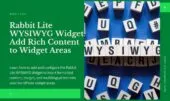- 1. Key Features of Rabbit Lite Category Widget
- 2. How to Add the Category Widget to Your Site
- 3. Choose Where the Widget Appears
- 4. Customize What the Widget Displays
- 5. Common Use Cases
- 5.1. For Blogs
- 5.2. For Online Stores
- 5.3. For Custom Content
- 6. Tips for Better Sidebar Navigation
- 7. Final Thoughts
The Rabbit Lite Category Widget is a flexible solution to display categories, tags, or custom taxonomies in your sidebar. It works well with blogs and eCommerce sites, improving sidebar navigation and helping users explore more content.
This WordPress category widget supports WooCommerce and other post types. It allows you to display categories in sidebar with optional hierarchy and post counts, making it ideal for structured navigation.
As a taxonomy widget from the Rabbit Lite theme, it also lets you show tags in sidebar, highlight key categories, and create a clear user journey. It’s lightweight and designed for fast-loading websites.
Key Features of Rabbit Lite Category Widget
The Rabbit Lite Post Widget provides essential tools for managing taxonomy-based navigation in your WordPress sidebar. Below are the main features:
- Supports common taxonomies such as categories and tags.
- Works with WooCommerce to display product categories.
- Allows you to display categories in sidebar with hierarchical structure.
- Option to show the number of posts per term.
- Custom visibility settings based on content type or device.
- Easily integrates with any sidebar layout using Rabbit Lite widget settings.
How to Add the Category Widget to Your Site
You can add the Rabbit Lite Post Widget directly from the WordPress admin. This process allows you to manage where and how taxonomy items appear in the sidebar.
- Go to Appearance → Widgets or Appearance → Customize → Widgets.
- Find the Rabbit Lite Category Widget in the list.
- Drag and drop it into your preferred sidebar area.
- The widget integrates with any layout that supports Rabbit Lite widget regions.
Choose Where the Widget Appears
Effective sidebar navigation improves content discoverability and user engagement. The Rabbit Lite Category Widget helps you organize categories, tags, and taxonomies clearly in the sidebar. When combined with the display recent posts widget, it allows you to present both taxonomy links and fresh content together. Whether you’re managing a blog or a WooCommerce store, this rabbit lite widget contributes to a more structured and accessible sidebar.
- The rabbit lite category widget lets you display categories in sidebar with a parent-child hierarchy for structured navigation.
- You can enable post counts to emphasize popular items and help users choose efficiently.
- As a wordpress category widget, it supports both standard posts and WooCommerce category widget setups.
- Use it to show tags in sidebar, allowing flexible topic discovery without clutter.
- This taxonomy widget integrates with custom taxonomies, making it useful for portfolios, services, or educational content.
- Combine it with other rabbit lite widgets for cohesive and consistent sidebar navigation WordPress layouts.
Customize What the Widget Displays
You can control what appears in the sidebar using flexible settings inside the rabbit lite category widget. Whether you’re managing blog posts or product categories, this widget gives you precise control over taxonomy display. It’s part of the rabbit lite widget collection and is designed to fit seamlessly into any sidebar navigation WordPress layout.
- Show or hide empty categories to refine your WordPress category widget display.
- Enable post counts to help users estimate content volume under each taxonomy.
- Select from hierarchical or flat display modes to suit your site’s structure.
- Choose between categories, tags, or custom taxonomies using the built-in taxonomy widget settings.
- Enable WooCommerce mode to use it as a woocommerce category widget for product filtering.
- Allow users to show tags in sidebar for improved topic navigation.
- Combine it with the rabbit lite post widget to create consistent taxonomy + post sections.
- Set custom titles to clearly label the display categories in sidebar block.
This customization improves user orientation and makes sidebar components more useful and relevant to your content structure.
Common Use Cases
Here are some examples of how this widget can be used:
For Blogs
The rabbit lite post widget supports category-based navigation that improves reading experience and content discovery on blog-style websites:
- Display blog categories using the rabbit lite category widget, with optional post counts.
- Use the wordpress category widget settings to focus on specific topics.
- Show related tags in the sidebar using the integrated taxonomy widget.
- Combine multiple rabbit lite widgets to enhance sidebar navigation WordPress layouts.
For Online Stores
The rabbit lite post widget helps online stores organize sidebar navigation by displaying key product categories using WooCommerce or custom taxonomies.
- Use the woocommerce category widget mode to list product categories in sidebar.
- Display subcategories using hierarchical settings in the rabbit lite category widget.
- Combine with the wordpress category widget to show blog-related categories on the same site.
- Use the taxonomy widget options to filter products or collections.
- Show product tags in sidebar to support filtering by feature or type.
- Create consistent sidebar navigation WordPress patterns across product and blog pages using the same rabbit lite widget tools.
For Custom Content
The rabbit lite post widget supports the use of custom taxonomies, making it suitable for websites beyond blogs or stores. You can organize specialized content types clearly within the sidebar.
- Use the taxonomy widget settings to display terms from portfolios, courses, or service directories.
- Configure the rabbit lite category widget to work with hierarchical or flat structures.
- Combine it with the wordpress category widget for mixed-content websites.
- Show relevant tags in sidebar to improve navigation across non-standard content.
- Create structured sidebar navigation WordPress layouts using multiple rabbit lite widgets depending on your content strategy.
Tips for Better Sidebar Navigation
Using the rabbit lite post widget and related tools effectively can improve user orientation and site structure. Here are practical ways to optimize sidebar layout:
- Limit the number of terms shown in the rabbit lite category widget to focus on primary topics.
- Apply hierarchy in the wordpress category widget to display nested categories cleanly.
- Enable post counts in the taxonomy widget to give users content volume context.
- Hide widgets on mobile if the display categories in sidebar list is too long.
- Use multiple rabbit lite widgets for a structured and scalable sidebar navigation WordPress setup.
- Add relevant tags using the show tags in sidebar option to support alternative browsing paths.
Final Thoughts
The Rabbit Lite Category Widget offers structured control over how categories, tags, and taxonomies appear in your sidebar. It integrates smoothly with WooCommerce and blog content, allowing you to customize taxonomy display based on your site’s structure.
Whether you manage a simple blog or a complex product catalog, this widget supports flexible configurations. It’s part of the complete Rabbit Lite widget set built to enhance taxonomy visibility, post grouping, and sidebar usability.
For consistent, SEO-friendly sidebar navigation, consider integrating the Rabbit Lite Category Widget as a core part of your layout strategy with Rabbit Lite.