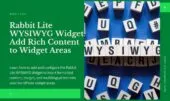- 1. Rabbit Lite Contact Info Widget Features
- 1.1. Title
- 1.2. Show Title
- 1.3. Show Logo
- 1.4. Show Short Introduction
- 1.5. Show Hotline
- 1.6. Show Email
- 1.7. Show Address
- 1.8. Show Socials
- 2. Customize Contact Details from Rabbit Lite Settings
- 3. How to Effectively Use Rabbit Lite Contact Info Widget
- 4. Use Cases for Contact Info Widget in Rabbit Lite
- 5. Conclusion
The Rabbit Lite Contact Info Widget allows you to easily display essential contact details from your WordPress site. You can showcase your business logo, a short introduction, hotline, email, physical address, and social media links. This widget is fully customizable through the widget interface.
Using the Rabbit Lite Contact Info Widget helps you add verified contact information to your sidebar or footer. It works in any widget-ready area without the need for extra plugins, keeping your site lightweight and efficient.
This widget supports multiple social media platforms and contact fields, making it ideal for businesses wanting to maintain consistent branding. The Rabbit Lite Contact Info Widget ensures your visitors always have easy access to your key contact information.
Rabbit Lite Contact Info Widget Features
You can control what the Rabbit Lite widgets display by enabling or disabling individual fields in each widget’s settings:
Title
You can display a custom title at the top of the widget to help users quickly identify its purpose. This feature is optional but useful when combining multiple Rabbit Lite widgets in one sidebar area.
Show Title
Choose whether to display the widget title on the frontend. This option helps you control how each section appears when using multiple Rabbit Lite widgets in the same area, ensuring consistent and clear labeling across all widget blocks.
Show Logo
You can choose to show your site’s logo in the widget. The logo is defined in WordPress via Appearance > Customize > Site Identity. Enabling this option helps reinforce brand visibility across your sidebar or footer.
- The logo is pulled automatically from your WordPress settings.
- Ideal for business branding and visual consistency.
- If no logo is set, the field will not display anything.
- Works well when placed alongside other contact elements in the Rabbit Lite Contact Info Widget.
Show Short Introduction
Displays a short description based on the content you entered in Rabbit Lite > Settings > Contact Informations > Short Description. This helps you provide a brief overview of your business or website directly in the widget area.
Show Hotline
Displays the hotline number you entered in Rabbit Lite > Settings > Contact Informations > Hotline. This helps users reach your business directly from the sidebar or footer.
Show Email
Displays the contact email you’ve entered in Rabbit Lite > Settings > Contact Informations > Email. This allows your visitors to reach you directly from the widget area.
- The email address appears as a clickable link (mailto).
- Ensure the field is filled correctly to be displayed.
- Helpful for customer support, business inquiries, or newsletter signups.
Show Address
Shows your business or organization’s physical address based on the information provided in Rabbit Lite > Settings > Contact Informations > Address.
- Appears as plain text in the widget.
- Useful for businesses with a storefront or office.
- Keeps your location accessible for visitors.
Show Socials
Displays icons linking to your social media profiles. These links are configured in Rabbit Lite > Settings > Contact Informations > Social Links.
- Supports popular platforms like Facebook, Instagram, YouTube, LinkedIn, and messaging apps such as WhatsApp and Telegram.
- Each icon links directly to the profile or chat URL you’ve entered.
- Icons are only shown if URLs are provided.
- Messaging platforms like WhatsApp will open chat windows directly, making it convenient for real-time support.
Customize Contact Details from Rabbit Lite Settings
The Rabbit Lite Contact Info Widget automatically pulls data from your theme settings, so you don’t have to enter contact information multiple times. By configuring the details once in Rabbit Lite > Settings > Contact Informations, you ensure your sidebar or footer always shows the correct business data.
Make sure these fields are set up correctly:
- Short Description: A brief introduction or business tagline that gives visitors context about who you are.
- Hotline: A direct phone number where users can reach you.
- Email: The contact email address for support, questions, or business inquiries.
- Address: Your company’s physical location or mailing address.
- Social Links: Direct links to your profiles on platforms like Facebook, YouTube, LinkedIn, Instagram, WhatsApp, and Telegram.
Only fields that have been filled out in the Contact Informations settings will be shown on the frontend. If a field is empty, the widget will skip displaying it. This setup helps you manage all contact data from one centralized panel, keeping your site organized and easy to maintain.
How to Effectively Use Rabbit Lite Contact Info Widget
The Rabbit Lite Contact Info Widget is part of the broader family of Rabbit Lite widgets, designed to help you manage essential site information from one place. Whether you’re running a personal blog or a business site, using this widget ensures that visitors always have access to accurate contact details without clutter or complexity.
To get the most out of this widget:
- Choose the Right Placement: Add the widget to the sidebar, footer, or any widget-ready area where visibility is key.
- Combine with Other Rabbit Lite Widgets: Use it alongside Post Widget, Category Widget, or Search Widget for a unified and informative layout.
- Customize Display Fields: Toggle on or off elements like logo, email, hotline, and social media to match your content priorities.
- Keep Settings Centralized: All data is pulled from Rabbit Lite settings, reducing manual updates across different pages.
- Maintain Brand Consistency: Showing your logo, social links, and a brief intro ensures your branding is uniform across all Rabbit Lite widgets.
- Ensure Mobile Compatibility: All Rabbit Lite widgets, including the Contact Info Widget, are responsive and work well on both desktop and mobile screens.
This setup supports flexible customization while maintaining consistent design and performance.
Use Cases for Contact Info Widget in Rabbit Lite
The Contact Info Widget in Rabbit Lite is practical for any website that needs to share basic communication details clearly. This widget pulls information directly from the Rabbit Lite > Settings > Contact Informations panel, making it easy to manage and update.
You can use it in different scenarios:
- Personal Blogs: Display your email and social media links so readers can contact you or follow your updates.
- Small Business Sites: Show your business logo, hotline, and address in the sidebar or footer for quick customer reference.
- Freelancer Portfolios: Highlight your contact info in a consistent spot across the site, so potential clients can reach you easily.
- Service Pages: Place the widget in sidebars of service-related posts to reinforce trust with clear and verified contact details.
- Event Announcements: When promoting an event, use the widget to display the event location, organizer contact, and logo for better visibility.
- Multilingual Sites: Use the same widget across language versions of your site, with content auto-managed from a single settings page.
This widget is especially useful when paired with other Rabbit Lite widgets to create a professional and cohesive layout.
Conclusion
The Contact Info Widget in Rabbit Lite offers a simple yet powerful way to keep your contact details visible and consistent across your website. Whether you’re running a blog, managing a small business site, or promoting events, this widget ensures that your visitors can easily reach you.
By centralizing data through the Settings > Contact Informations panel, you save time and maintain accuracy across multiple pages. Combined with other widgets, it helps create a clean, well-structured layout that supports usability and user trust in Rabbit Lite.