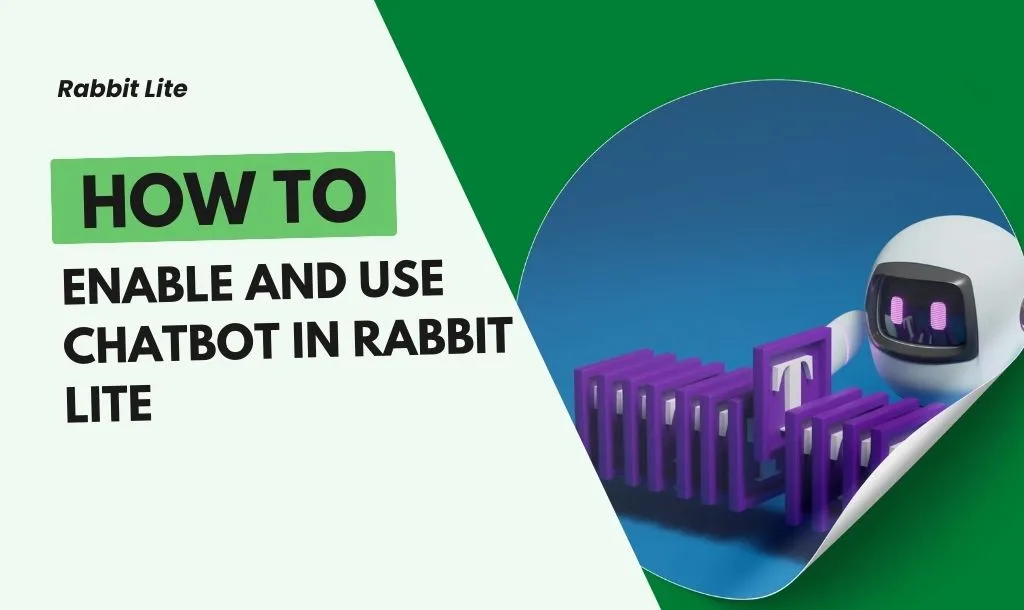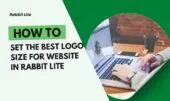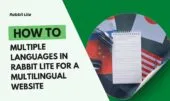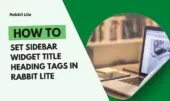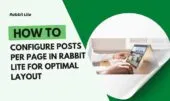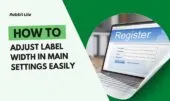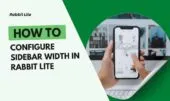- 1. The “Use Chatbot” Feature in Rabbit Lite
- 2. How to Activate Chatbot in Rabbit Lite
- 3. Connecting ChatGPT API
- 4. Managing User Questions and Answers
- 5. Automatic Logging and Improving Responses
- 6. Best Practices for Chatbot Usage
- 7. Troubleshooting Common Issues
- 8. FAQ
- 8.1. How do I activate the chatbot?
- 8.2. Can I edit the chatbot’s answers?
- 8.3. How is user data saved for future responses?
- 9. Conclusion
Chatbots have become an essential tool for websites aiming to enhance user engagement. Using the Use Chatbot feature, Rabbit Lite enables seamless ai-powered chatbot integration, providing instant responses and significantly improving the overall user experience for visitors.
With rabbit lite chatbot settings, you can effectively manage chatbot questions, customize answers, and establish chatgpt integration for intelligent AI interaction. This setup ensures visitors receive highly accurate responses quickly while increasing overall satisfaction and engagement on your website.
Deploying a chatbot in Rabbit Lite allows for automatic question logging and helps improve chatbot responses continuously. Website owners can monitor engagement, fine-tune replies, and ensure the ai-powered chatbot consistently delivers high-quality interactions to every user accessing the platform.
The “Use Chatbot” Feature in Rabbit Lite
Activating Use Chatbot in Rabbit Lite enables an ai-powered chatbot to enhance user interaction and efficiently manage chatbot questions on your website.
- The Rabbit Lite chatbot can automatically respond to a wide range of user queries, significantly reducing manual workload and ensuring quick engagement with visitors.
- Handles questions in real-time through seamless chatgpt integration, allowing users to receive relevant answers almost instantly while maintaining a natural conversation flow.
- Provides detailed insights into user behavior and engagement metrics to help website owners make informed decisions and optimize overall site performance effectively.
- Enabling or disabling the feature directly impacts how chatbot questions are logged and managed automatically, affecting both data analysis and response accuracy.
How to Activate Chatbot in Rabbit Lite
Activating the Rabbit Lite chatbot through settings provides full access to AI features and smooth chatgpt integration.
- Navigate to Rabbit Lite > Settings > Main Settings and toggle the Use Chatbot option to activate the AI-powered chatbot quickly.
- Enable the feature to immediately allow the chatbot to interact with users on your website and handle questions efficiently.
- Verify chatbot api connection and necessary permissions to ensure stable and uninterrupted operation without errors.
- Follow best practices to maximize chatbot responsiveness and accuracy, ensuring a consistent AI-powered user experience across your website.
Connecting ChatGPT API
Setting up chatgpt integration allows the Rabbit Lite chatbot to deliver intelligent and context-aware responses to user questions.
- Enter your API key into chatbot settings in Rabbit Lite to establish a secure and stable connection for chatbot functionality.
- Configure all necessary parameters to optimize AI performance, ensuring responses are both accurate and contextually relevant.
- Ensure a stable and secure chatbot api connection to avoid downtime and maintain continuous user engagement.
- Troubleshoot connection issues promptly to maintain smooth operation and prevent disruptions in AI-powered interactions.
- Follow recommended security practices to protect your API key from unauthorized access and potential misuse.
Managing User Questions and Answers
Effectively managing chatbot questions keeps your ai-powered chatbot accurate and relevant over time.
- Access Rabbit Lite > Chatbot to view all user questions that are automatically logged, allowing you to monitor engagement trends efficiently.
- Edit and refine chatbot answers to improve clarity, relevance, and accuracy, ensuring users receive precise responses every time.
- Categorize questions to create a structured response system that efficiently handles repeated queries and enhances user experience.
- Monitor engagement metrics and adjust chatbot behavior as needed to enhance user satisfaction and maintain consistent high-quality AI interactions.
Automatic Logging and Improving Responses
Automatic question logging allows you to continuously improve chatbot responses through learning and analysis.
- The system automatically logs all user questions and chatbot answers for future reference, enabling continuous learning and performance improvement.
- Use stored data to enhance chatbot performance and provide more precise and contextually relevant responses for various user queries.
- Implement feedback loops to identify gaps in responses and update answer templates to maintain a consistently high-quality user experience.
- Apply optimization strategies to maintain intelligent and consistent ai-powered chatbot interactions across all pages and visitor interactions.
Best Practices for Chatbot Usage
Following chatbot settings best practices ensures maximum efficiency and seamless AI-powered user interaction.
- Determine optimal periods to enable or disable the chatbot based on traffic patterns and specific user needs for maximum engagement.
- Maintain intuitive UX/UI to facilitate smooth interaction with the ai-powered chatbot, ensuring accessibility and usability for all users.
- Encourage natural language responses to improve question interpretation, conversational flow, and overall user satisfaction with AI interactions.
- Regularly update chatbot faq and answer templates to ensure the chatbot provides accurate, timely, and relevant information to users.
Troubleshooting Common Issues
Resolving chatbot api connection issues helps maintain smooth and reliable user interaction.
- Identify common activation and API connection errors in Rabbit Lite chatbot settings and follow systematic steps to resolve them efficiently.
- Apply step-by-step troubleshooting techniques to fix frequent problems without interrupting AI-powered interactions for users.
- Contact support if issues persist to ensure the AI-powered chatbot remains operational and continues providing high-quality responses.
FAQ
This section addresses common questions about the Rabbit Lite chatbot, including setup, management, and optimization of AI interactions.
How do I activate the chatbot?
To activate the chatbot, go to Rabbit Lite > Settings > Main Settings, toggle the Use Chatbot option, and connect the ChatGPT API. Ensure all permissions are granted for seamless ai-powered chatbot functionality.
Can I edit the chatbot’s answers?
Yes, in Rabbit Lite > Chatbot, you can review and edit responses to improve clarity, relevance, and accuracy. Properly managing chatbot questions ensures optimal user satisfaction and consistent AI-powered interaction.
How is user data saved for future responses?
All questions are logged automatically, enabling the ai-powered chatbot to learn over time. This automatic question logging improves response quality and helps improve chatbot responses continuously.
Conclusion
Activating the Use Chatbot feature in Rabbit Lite ensures your website delivers intelligent AI interactions while efficiently managing chatbot questions. Chatgpt integration enhances response accuracy and user satisfaction.
Utilizing automatic question logging and optimized rabbit lite chatbot settings allows continuous improvement, ensuring your AI-powered chatbot consistently provides high-quality responses and reliable performance for all website visitors.