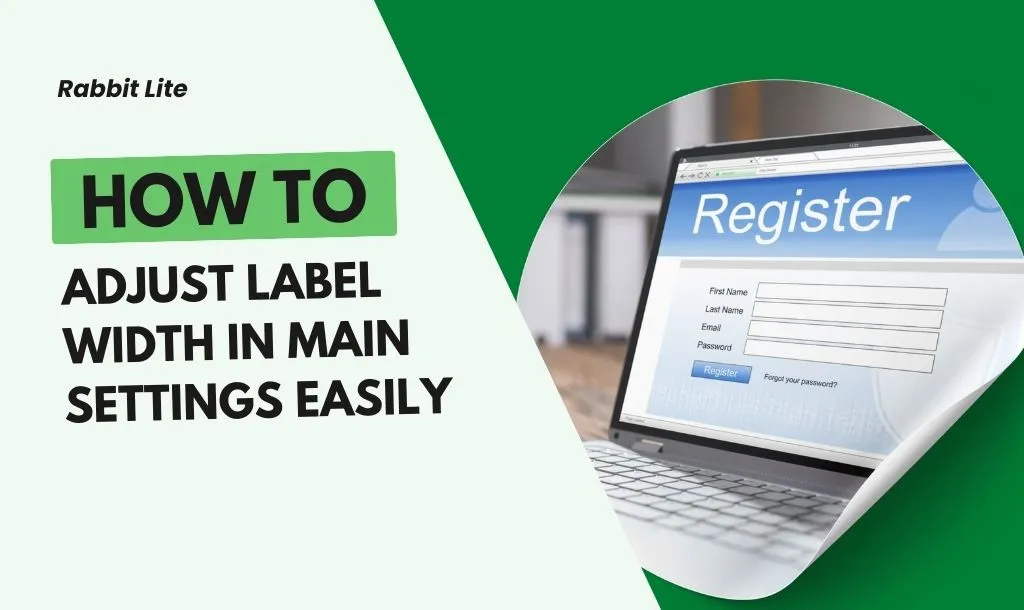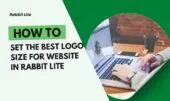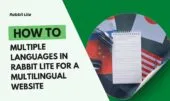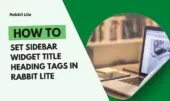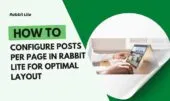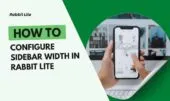- 1. What is Label Width?
- 2. Why Adjust Label Width in Rabbit Lite
- 3. How to Customize Label Width in Rabbit Lite
- 4. Best Practices for Label Width
- 5. Advanced Tips and Related Settings
- 6. Common Mistakes and How to Avoid Them
- 7. Label Width in Practice – FAQs
- 7.1. How wide should a label be?
- 7.2. What is the difference between Label Width and other width settings?
- 7.3. Can label width affect SEO or performance?
- 7.4. How does Rabbit Lite handle label width on mobile?
- 8. Conclusion
Label width plays a crucial role in how forms appear and function across a website. By defining the horizontal space that each label occupies, you create consistency and clarity within forms. In Rabbit Lite, this parameter directly impacts user experience, especially in areas like contact, feedback, and comment forms.
Choosing the right label width or label size ensures that form text remains easy to read without overwhelming the input fields. A well-balanced form improves usability, reduces confusion, and keeps visitors engaged while they interact with your site.
Whether you are designing a simple blog comment box or a detailed contact form, optimizing label width in Rabbit Lite helps achieve a professional and user-friendly layout. It’s a subtle adjustment, but one that makes a significant difference in readability and design harmony.
What is Label Width?
Label width in web design defines the horizontal measurement of space that form labels occupy compared to their corresponding input fields. It determines how much room a label takes relative to the overall form, directly shaping clarity and usability.
- Definition in web design: Label width or label size refers to the measurement of label space in relation to form fields.
- Relation to site width & container width: Works together with overall layout dimensions to maintain harmony and balance.
- Examples: Setting labels to 30% of form width leaves more space for input fields, while 50% allows longer text labels to fit neatly.
Why Adjust Label Width in Rabbit Lite
Optimizing label width in Rabbit Lite is not just about visual preference but also about ensuring forms are practical and effective. Different settings directly influence how users interact with your forms, from readability to the overall balance of the page.
- UX impact: Proper label width improves readability and makes it easier for users to complete input fields without confusion.
- Design aesthetics: Adjusting label size maintains a consistent visual balance in forms, preventing labels from overwhelming input areas.
- Comparison: Labels that are too narrow may cut off or wrap text awkwardly, while labels that are too wide reduce the space available for form inputs.
How to Customize Label Width in Rabbit Lite
Customizing label width in Rabbit Lite allows you to align form labels with the overall layout and usability of your site. The process is straightforward and can be applied consistently across contact forms, feedback sections, and comment boxes.
- Step 1: Go to Rabbit Lite > Settings.
- Step 2: Select the Label Width option.
- Step 3: Enter your preferred width values.
- Step 4: Save settings to apply changes.
- Recommended values: Around 100px–250px for maintaining readability.
- Responsive & dual sidebar considerations: Always test across devices and different layouts to ensure proper alignment.
Best Practices for Label Width
Establishing best practices ensures that label width or label size contributes positively to usability and consistency across different contexts in Rabbit Lite.
- Blogs: Use moderate label widths in comment forms to balance readability and input space.
- E-commerce: Apply clear and consistent label sizes in contact or feedback forms to support smooth interactions.
- Responsive design testing: Always preview and adjust label width on desktop, tablet, and mobile to avoid layout issues.
- Typography & layout integration: Match label size with font size and container proportions for coherent form design.
Advanced Tips and Related Settings
Understanding related settings ensures that label width or label size works in harmony with other layout elements. Fine-tuning these adjustments helps maintain balance and usability across your site.
- Interaction with site & container width: Ensure that label width aligns proportionally with the overall page and container width for consistent form design.
- Alignment: Decide between left or right alignment for labels depending on the design context and language direction.
- Padding & margin: Adjust spacing between labels and fields to maintain visual clarity and avoid crowding.
- Boxed vs full-width layout: Consider the layout type in Rabbit Lite when setting label width, as boxed layouts often require different proportions than full-width designs.
Common Mistakes and How to Avoid Them
Recognizing frequent mistakes with label width helps maintain form usability and prevents layout issues in Rabbit Lite.
- Labels too wide: Occupy excessive space and crowd input fields.
- Labels too narrow: Cause text wrapping, truncation, and readability problems.
- Ignoring mobile testing: Results in broken layouts on smaller screens.
- Solutions: Use the Customizer preview and perform A/B testing to verify label size across devices.
Label Width in Practice – FAQs
Label width in practice often raises specific questions from users who want to fine-tune form layouts in Rabbit Lite. A clear understanding of label size and how it relates to different form contexts helps avoid confusion. Below are frequently asked questions that address common concerns about label width and its role in maintaining usability and balance.
How wide should a label be?
A suitable label width in Rabbit Lite usually ranges from 100px to 250px, depending on form design and available space. This size ensures that text labels remain readable without pushing input fields into narrow spaces. Testing different label size options in contact forms, feedback areas, and comment sections helps determine the most balanced width.
What is the difference between Label Width and other width settings?
Label width specifically controls the horizontal space for form labels, while other settings such as site width or container width define the full-page layout. Adjusting label size only changes the form element alignment, not the entire page. Keeping label width consistent with site dimensions ensures a coherent and professional design across Rabbit Lite.
Can label width affect SEO or performance?
Label width does not directly affect SEO rankings or technical performance. However, selecting a clear and balanced label size improves usability, which can reduce bounce rates and increase engagement. When forms are easier to complete, users are more likely to stay longer, indirectly supporting SEO outcomes and better site performance in Rabbit Lite.
How does Rabbit Lite handle label width on mobile?
Rabbit Lite automatically adjusts label width for mobile devices by stacking labels above input fields or resizing them for narrow screens. This responsive handling ensures that label size remains readable while keeping forms easy to use. Site owners should still preview forms on different devices to confirm proper alignment and usability.
Conclusion
Label width in Rabbit Lite is more than a cosmetic setting—it directly affects form readability, input clarity, and overall design balance. By applying the right label size, aligning it with site width, and testing across devices, you ensure consistent usability. A carefully adjusted label width supports both user experience and design harmony, making every form more effective.