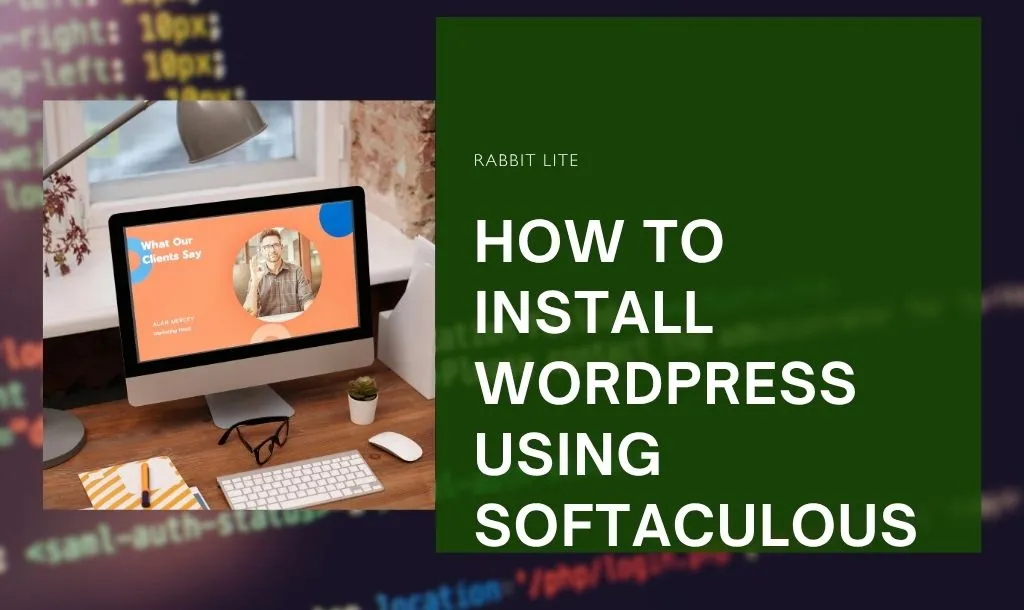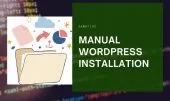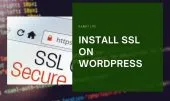- 1. What Is Softaculous and Why Use It
- 2. Requirements Before Installing WordPress via Softaculous
- 3. How to Install WordPress Using Softaculous
- 3.1. Step 1 – Log in to Your cPanel
- 3.2. Step 2 – Select WordPress
- 3.3. Step 3 – Fill Out Installation Details
- 3.3.1. Choose Protocol
- 3.3.2. Choose Domain
- 3.3.3. In Directory
- 3.3.4. Site Settings
- 3.3.5. Admin Account
- 3.4. Step 4 – Choose Language and Plugins
- 3.5. Step 5 – Select Theme and Install
- 4. How to Log In and Start Customizing Your WordPress Site
- 4.1. Access Your Dashboard
- 4.2. Install a Fast and Clean Theme
- 4.3. Add Essential Plugins
- 5. Tips to Secure and Optimize WordPress After Installation
- 6. Common Issues When Installing WordPress via Softaculous
- 6.1. Installation Stuck at “Progress 99%”
- 6.2. Can’t Access cPanel or Softaculous
- 6.3. Database Connection Error After Install
- 7. FAQs About Installing WordPress Using Softaculous
- 7.1. Is Softaculous free to use?
- 7.2. Can I install multiple WordPress sites using Softaculous?
- 7.3. What if my host doesn’t have Softaculous?
- 7.4. Is Softaculous safe for WordPress installation?
- 7.5. Can I delete Softaculous after installation?
- 8. Conclusion
How to Install WordPress using Softaculous — it’s the simplest way to bring your website to life without touching code or databases.
Starting a WordPress site sounds exciting — until you face the first technical step: installation. Many beginners struggle with uploading files, setting up databases, or configuring hosting. But if your hosting uses cPanel, there’s an easier path.
In this guide, you’ll discover how Softaculous, a one-click installer, can handle everything for you — automatically and effortlessly.
Follow along, and by the end, your website will be live, ready to customize with a fast, lightweight theme like Rabbit Lite.
What Is Softaculous and Why Use It
Softaculous is a powerful script library built into cPanel that allows one-click installation of popular web apps like WordPress, Joomla, Magento, and many more.
It automatically handles file setup, database creation, and configuration — so you don’t need to touch FTP or deal with MySQL manually.
It’s perfect for beginners who want to launch a website fast, safely, and without technical errors.
Most major hosting providers — like Bluehost, Hostinger, SiteGround, and Namecheap — include Softaculous by default.
Using Softaculous ensures your WordPress installation follows standard directory structure, permissions, and latest stable version — saving you from common setup issues.
Requirements Before Installing WordPress via Softaculous
Before starting the installation, make sure you have a few essentials ready.
- Access to cPanel: Your hosting provider should give you a login URL, username, and password.
- A domain name connected to your hosting.
- Enough disk space and PHP 7.4+ (most hosting already meets these requirements).
- (Optional) SSL certificate – you can install it later using Let’s Encrypt inside cPanel.
- Basic understanding of how to access your hosting control panel.
Once these are ready, you can move to the actual installation process.
How to Install WordPress Using Softaculous
How to Install WordPress Using Softaculous – a quick, beginner-friendly way to set up your website through cPanel. Learn this simple method to install WordPress in just minutes, no coding required.
Step 1 – Log in to Your cPanel
To Install WordPress Using Softaculous, the very first step is accessing your cPanel dashboard — this is the control center of your hosting account, where you manage files, databases, domains, and applications.
Open your browser and type yourdomain.com/cpanel in the address bar. A login page will appear. Enter the username and password provided by your hosting provider when you purchased your hosting plan. If you’re unsure of these details, check your welcome email or contact your host’s support team.
Once logged in, you’ll be greeted with the cPanel home screen, filled with icons and categorized sections like Files, Databases, Domains, Security, and Software. Each section controls a different part of your website’s backend.
Scroll down until you find the Software section — this is where you’ll access the automatic installer. Look for an icon labeled Softaculous Apps Installer (it may display the Softaculous logo, a circular “S”).
Click that icon to launch the installer interface. From here, you’ll be able to browse a list of web applications — including WordPress, Joomla, Drupal, and more — all ready to install in just a few clicks.
Now that you’ve accessed Softaculous, let’s move on to the next step — selecting WordPress from the list of available applications.
Step 2 – Select WordPress
Once you’ve opened the Softaculous Apps Installer, you’ll enter a clean, organized interface filled with dozens of web applications ready for one-click installation. This is the heart of Softaculous — a tool designed to make website setup effortless, even for complete beginners.
Here’s how to find and begin your WordPress installation:
- Browse the Top Scripts section: At the top of the page, you’ll see a carousel called “Top Scripts.” WordPress usually appears first here since it’s the most popular CMS in the world.
- Use the search bar: If you don’t see it immediately, type “WordPress” into the search bar at the left or top corner of the interface.
- Click the WordPress icon: Once located, click the WordPress logo. A new page will open showing important details — the current version, a brief overview, and installation options.
- Begin setup: On this page, click “Install Now” to start your quick and automated installation process.
From here, Softaculous will guide you through each setup detail — no manual uploads or database work required.
Step 3 – Fill Out Installation Details
This section is where most of the setup happens. Follow each option carefully — it defines how your site will look and behave later.
Choose Protocol
If you already have an SSL certificate, select https://.
Otherwise, choose http:// — you can switch later after activating SSL.
Choose Domain
Pick the domain (or subdomain) where you want to install WordPress.
In Directory
Leave this field blank if you want your site to appear directly at your main domain (e.g., yourdomain.com).
If you enter something like blog, your site will load at yourdomain.com/blog.
Site Settings
- Site Name: Your website title (e.g., My Travel Blog)
- Site Description: A short tagline (you can change it later in WordPress settings)
Admin Account
- Username: Avoid using “admin”. Choose something unique like
wp_user_01. - Password: Use a strong password (combine uppercase, lowercase, numbers, and symbols).
- Email: Enter your valid contact address — this will receive WordPress notifications.
Step 4 – Choose Language and Plugins
Softaculous allows you to select the WordPress language right away — English is default, but you can pick Vietnamese, Spanish, or others.
You’ll also see optional plugins such as Limit Login Attempts or WPForms Lite.
Tick them if you plan to use simple contact forms or login security right from the start.
Step 5 – Select Theme and Install
Softaculous displays a few starter themes you can preview. However, if you want a fast, SEO-optimized, and lightweight option, skip this step and install Rabbit Lite afterward (we’ll cover that soon).
Click Install, then wait for the progress bar to reach 100%.
Do not close the tab during this time.
When finished, you’ll see a confirmation screen with two important URLs:
- Your Website: https://yourdomain.com
- Admin Dashboard: https://yourdomain.com/wp-admin
How to Log In and Start Customizing Your WordPress Site
Now that WordPress is installed, let’s log in and start shaping your new website.
Access Your Dashboard
After completing the installation, it’s time to access your website’s backend — the WordPress Dashboard. This is where all the magic happens, from designing your homepage to publishing your first post. Follow these simple steps to log in:
- Step 1: Open your browser and go to yourdomain.com/wp-admin. This is the default login URL for all WordPress sites.
- Step 2: Enter the username and password you created during the Install WordPress Using Softaculous process.
- Step 3: Click Log In — if your credentials are correct, you’ll be redirected to the WordPress Dashboard.
Once inside, you’ll see the main menu on the left with sections like Posts, Pages, Appearance, Plugins, and Settings. Think of this as your website’s control center — every design choice, feature, and update begins here.
Install a Fast and Clean Theme
Next, it’s time to give your website a professional look by installing a theme. Themes control how your site appears — from layout and colors to typography and overall design. To install one, follow these steps carefully:
- Step 1: In your WordPress Dashboard, navigate to Appearance → Themes → Add New. This section lets you browse thousands of free and premium themes directly from the WordPress repository.
- Step 2: In the search bar, type Rabbit Lite, a modern, lightweight theme perfect for beginners.
- Step 3: Click Install, then Activate once the installation completes.
Rabbit Lite is well-known for being responsive, fast-loading, and SEO-friendly — making it ideal for blogs, portfolios, or small business websites. Its minimalist design ensures your content remains the main focus while maintaining excellent performance.
Add Essential Plugins
WordPress becomes powerful through plugins.
Here are a few essentials for every new site:
- Yoast SEO – for search engine optimization
- WP Super Cache – to speed up site loading
- Contact Form 7 – to create simple contact forms
- UpdraftPlus – for automatic backups
Install them via Plugins → Add New, then activate.
Tips to Secure and Optimize WordPress After Installation
Security and performance are key to long-term stability.
Here’s what to do right after installing WordPress via Softaculous:
- Change your login URL using a plugin like WPS Hide Login.
- Enable SSL (HTTPS) for all pages.
- Update WordPress core, themes, and plugins regularly.
- Schedule automatic backups using UpdraftPlus or your hosting’s built-in feature.
- Use lightweight themes like Rabbit Lite to reduce page load and boost SEO.
With these basics covered, your WordPress site will stay fast, secure, and easy to maintain.
Common Issues When Installing WordPress via Softaculous
Even with automation, small issues can appear. Let’s address the most common ones.
Installation Stuck at “Progress 99%”
If your installation progress bar seems stuck, don’t panic — this is one of the most common issues when you install WordPress using Softaculous. It usually occurs because the server is taking a bit longer to respond or finalize the setup. Here’s what you can do to handle it smoothly:
- Step 1: Wait a few minutes. In most cases, the process completes on its own even if the bar doesn’t move.
- Step 2: If it still appears frozen, try refreshing the Softaculous page or clearing your browser cache.
- Step 3: Check your website by visiting your domain directly — many times, WordPress is already installed successfully even though the progress bar didn’t reach 100%.
Can’t Access cPanel or Softaculous
If you don’t see Softaculous Apps Installer in your cPanel, contact your hosting provider. Some budget or unmanaged plans exclude it.
In that case, you can request an upgrade or perform a manual installation via FTP and MySQL setup.
Database Connection Error After Install
This usually happens when the database credentials don’t match or exceed the hosting limit.
Delete the failed installation from Softaculous, then reinstall with a new database prefix.
FAQs About Installing WordPress Using Softaculous
Before wrapping up, let’s address some common questions users have about the process. These FAQs about installing WordPress using Softaculous will help clarify any doubts and ensure a smooth setup.
Is Softaculous free to use?
Yes. Most shared hosting providers include it free in cPanel. You don’t need any separate license or purchase to install WordPress with it.
Can I install multiple WordPress sites using Softaculous?
Absolutely.
You can create multiple WordPress sites on the same hosting — either on different domains, subdomains, or subdirectories.
Each installation will have its own dashboard and admin credentials.
What if my host doesn’t have Softaculous?
If your cPanel doesn’t include it, you can use Installatron, Fantastico, or manually install WordPress using FTP and phpMyAdmin.
Is Softaculous safe for WordPress installation?
Yes.
Softaculous downloads official WordPress files directly from the WordPress.org repository, ensuring authenticity and security.
It also checks version compatibility before installation.
Can I delete Softaculous after installation?
There’s no need.
Softaculous doesn’t affect your live WordPress site once installed — it only runs during setup. You can keep it for future updates or backups.
Conclusion
Installing WordPress manually can feel intimidating — especially for beginners. But with Softaculous, the entire process becomes simple, fast, and reliable.
In just a few clicks, your site goes live — secure, optimized, and ready for your ideas. From there, choose a lightweight theme like Rabbit Lite, add your essential plugins, and start creating.
Now that you know how to install WordPress using Softaculous, it’s your turn. Log in to cPanel, click Install Now, and begin your WordPress journey today.