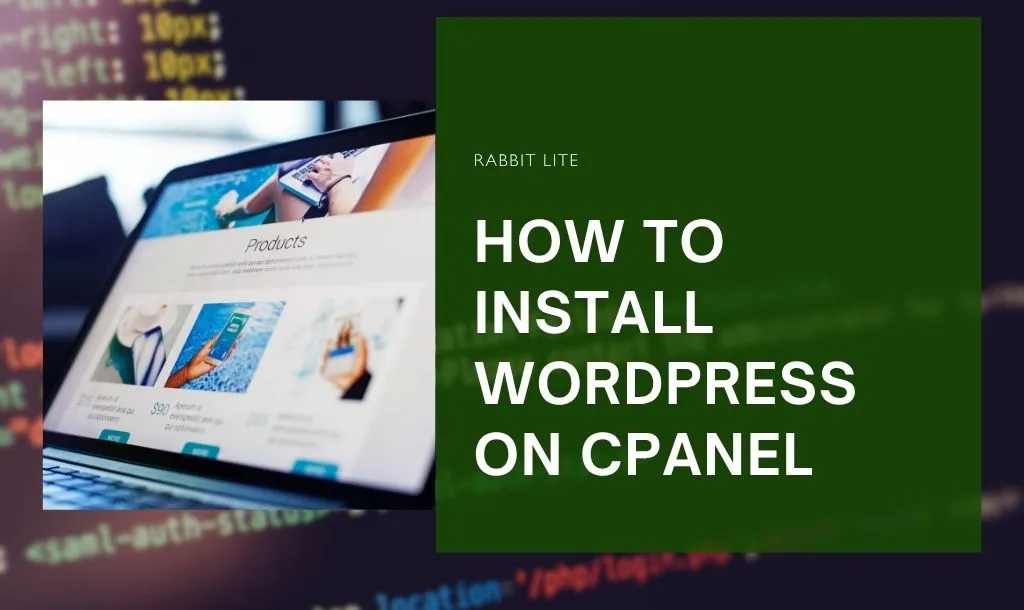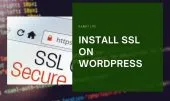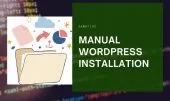- 1. What You Need Before Installation
- 2. Method 1 – Install WordPress via WordPress Management
- 2.1. Step 1 – Log in to cPanel
- 2.2. Step 2 – Access WordPress Management
- 2.3. Step 3 – Explore the WordPress Toolkit
- 2.4. Step 4 – Start the Installation
- 2.5. Step 5 – Fill in Installation Details
- 2.6. Step 6 – Install WordPress
- 2.7. Step 7 – Verify Your Installation
- 2.8. Step 8 – Next Steps After Installation
- 2.9. Step 9 – Congratulations
- 3. Method 2 – Install WordPress via Softaculous
- 4. Troubleshooting Common Issues
- 5. FAQ
- 5.1. Can I install WordPress on subdomains using cPanel?
- 5.2. What’s the difference between Softaculous and WordPress Toolkit?
- 5.3. How can I secure my new WordPress installation?
- 5.4. What’s the best theme for a fast-loading site?
- 5.5. How do I move my existing WordPress to another host?
- 6. Conclusion
Installing WordPress on cPanel is one of the easiest ways to launch your website.
In this guide, you’ll learn two beginner-friendly methods — using WordPress Management (Toolkit) and Softaculous App Installer.
Both methods are fast, reliable, and require no coding skills. Whether you’re starting a blog, business site, or portfolio, this guide will walk you through every step. You’ll also discover helpful tips to optimize your installation, choose the right theme like Rabbit Lite for faster performance, and set up essential plugins to keep your website secure, optimized, and running smoothly from day one.
What You Need Before Installation
Before installing WordPress, make sure you have a few essentials ready.
Preparing these items first ensures a smooth setup and prevents common beginner errors.
- A domain name and hosting plan that includes cPanel access. Most hosting providers like Bluehost, Hostinger, or Namecheap offer it by default.
- Your cPanel login credentials, usually provided in your hosting welcome email.
- A stable internet connection, to avoid interruption during installation.
- Around 10 minutes of setup time — WordPress installation is quick and straightforward.
- Optional: A basic plan for your website’s structure, including pages, categories, and menus.
Write down your domain and credentials on paper or use a password manager. It will save you time when logging into WordPress later.
Method 1 – Install WordPress via WordPress Management
This is the modern and easiest method for installing WordPress on cPanel.
It uses the WordPress Toolkit, a built-in feature available on most new hosting servers.
The Toolkit automates everything — from database creation to file setup — so you don’t have to touch any code. It also includes management tools that let you handle updates, backups, security checks, and plugin installations directly from your cPanel dashboard.
With just a few clicks, you can deploy a new website, manage multiple WordPress sites, and even stage changes safely before going live. This method is ideal for beginners who want a smooth, guided installation process without dealing with manual configurations or technical steps.
Step 1 – Log in to cPanel
Open your web browser and go to:
yourdomain.com/cpanel
Enter your username and password, then click Login.
You’ll now see the cPanel dashboard — a control panel that manages all hosting features.
If you forgot your login credentials, check the first email your hosting provider sent when you signed up. It usually contains your username, password, and access link.
Once logged in, the dashboard may look overwhelming, but don’t worry — you’ll only need a few sections to install WordPress.
Step 2 – Access WordPress Management
In the left-hand sidebar or under the Applications section, locate WordPress Management (sometimes called WordPress Toolkit).
Click it to open the Toolkit interface.
Inside, you’ll find multiple tabs and features. Today, we’ll focus only on the Installations tab — where new sites are created.
Step 3 – Explore the WordPress Toolkit
Before installing, take a moment to understand what each option does:
- Install – Start a brand-new WordPress website.
- Scan – Detect and manage existing installations.
- Updates – Keep WordPress core, plugins, and themes up to date.
- Detach – Disconnect a site from Toolkit management (advanced users).
- Remove – Delete a WordPress site safely, including its files and database.
For this tutorial, select Install — we’ll create a fresh WordPress installation.
Step 4 – Start the Installation
Click the Install button. A setup screen will appear with several fields that you need to fill out carefully.
Each field determines how your WordPress site is configured — from the installation path and admin credentials to the site’s title and language settings.
When you install WordPress on cPanel, you’ll see options for version, username, password, and email, all of which directly affect your site’s security and accessibility.
Don’t worry if some of these terms sound technical — this guide will walk you through every step in detail.
Before hitting “Install,” double-check your domain, email address, and password to ensure a smooth setup process.
Step 5 – Fill in Installation Details
Here’s what each field means and how to complete it properly:
- Installation Path: Leave this blank if you want WordPress on your main domain (e.g.,
yourdomain.com).
To install in a subfolder (likeyourdomain.com/blog), enter the folder name. - Website Title: This appears in browser tabs and search engine results. You can change it anytime later.
- Plugin/Theme Set: Some hosts offer default plugins or starter themes. You can skip or select one.
- Website Language: Choose the language for your WordPress dashboard. English is default, but many local languages are supported.
- Version: Always install the latest WordPress version for better security and new features.
- Username and Password: Create a strong, unique admin username. Avoid “admin” or simple names — they’re common hacker targets.
- Email Address: Enter your main admin email. WordPress will send notifications and password resets here.
- Database: In most cases, leave this as “auto-create.” cPanel will handle it automatically.
Once done, review everything carefully.
Warning: Double-check your email, username, and domain path — typos here can make it difficult to log in later.
Step 6 – Install WordPress
Click Install to begin.
The system will now automatically:
- Create your WordPress database.
- Configure the necessary files.
- Finalize installation and set up admin access.
This usually takes 1–2 minutes, depending on your server speed.
While waiting, think about your homepage layout, logo, and the first pages you’ll publish.
Step 7 – Verify Your Installation
When installation finishes, you’ll see two links:
- Your Website – e.g.,
https://yourdomain.com - Admin Dashboard – e.g.,
https://yourdomain.com/wp-admin
Visit your website first to confirm it loads correctly.
Then, click the admin link and log in with your new username and password.
Bookmark your WordPress login URL. You’ll use it frequently for updates and content management.
Store your credentials securely — a password manager is ideal for this.
Step 8 – Next Steps After Installation
Now your WordPress site is live. It’s time to optimize settings for SEO and performance.
- Adjust General Settings: Go to Settings → General and update your site title, tagline, and timezone.
- Configure Permalinks: Navigate to Settings → Permalinks, select Post name, and click Save Changes.
This makes your URLs clean and SEO-friendly. - Install Essential Plugins:
- Yoast SEO – Improve on-page SEO.
- WP Super Cache – Boost site loading speed.
- UpdraftPlus – Automate backups to cloud storage.
- Choose a Fast WordPress Theme: For speed and simplicity, try Rabbit Lite, a free Fast Loading WordPress Theme. Go to Appearance → Themes → Add New, search “Rabbit Lite,” click Install and Activate. Then, customize colors, fonts, and layouts via Appearance → Customize → Style.
A lightweight theme like Rabbit Lite not only improves loading times but also helps you rank higher on Google’s Core Web Vitals.
Step 9 – Congratulations
Your WordPress website is now up and running!
You can start writing posts, uploading images, and exploring the dashboard.
Remember, your WordPress admin panel is your command center — everything from design to content lives here.
Warning: Keep WordPress, plugins, and themes updated regularly to prevent security risks and compatibility issues.
Method 2 – Install WordPress via Softaculous
If your hosting doesn’t include the WordPress Toolkit, don’t worry.
You can still install WordPress easily using Softaculous App Installer, another tool available inside cPanel.
Here’s how:
- From the cPanel dashboard, scroll down to the Softaculous Apps Installer section.
- Click the WordPress icon.
- Choose Install Now.
- Fill in your website details:
- Protocol and domain (e.g.,
https://yourdomain.com) - Site title and description
- Admin username, password, and email
- Protocol and domain (e.g.,
- Choose your preferred language and theme (or skip).
- Click Install and wait 1–2 minutes.
When complete, you’ll get login links to both your site and WordPress admin area — just like in the previous method.
Both Softaculous and WordPress Toolkit perform the same function. Toolkit offers more control and automatic management features, while Softaculous is great for quick, one-click installs.
Troubleshooting Common Issues
Sometimes, small issues can occur during or after installation.
Here’s how to fix the most common ones quickly:
- Error: Can’t connect to database → Recheck your database name, username, and password. If needed, create a new database via cPanel → MySQL Databases.
- Page not loading after install → Clear browser cache or check
.htaccessfile in File Manager for incorrect rules. - Blank site → Disable plugins temporarily using File Manager →
wp-content/plugins→ rename the folder. - Login page not working → Use phpMyAdmin to reset your password or use WP-CLI if you have SSH access.
- Slow loading speed → Activate caching with WP Super Cache and switch to a lightweight theme like Rabbit Lite.
Always back up your website before troubleshooting or installing new plugins.
FAQ
If you’re new to website building, it’s normal to have questions after you install WordPress on cPanel.
This section answers the most common FAQs — from subdomain setups to security tips — so you can manage your WordPress site confidently and avoid beginner mistakes.
Can I install WordPress on subdomains using cPanel?
Yes, you can easily install WordPress on cPanel for any subdomain you’ve created.
When filling out the installation details, simply select or type your subdomain (for example, blog.yourdomain.com).
The process is identical to installing WordPress on your main domain — cPanel automatically handles the file setup and database configuration.
This allows you to run separate websites or sections (like a blog or store) under the same hosting account with no extra technical steps required.
What’s the difference between Softaculous and WordPress Toolkit?
Both Softaculous and WordPress Toolkit let you install WordPress on cPanel quickly and without coding knowledge.
However, the WordPress Toolkit provides more advanced management features — such as plugin updates, security tools, cloning, and staging environments — all directly inside cPanel.
Softaculous, on the other hand, focuses mainly on installation and basic management.
If your hosting plan supports it, WordPress Toolkit is generally the better choice for ongoing maintenance and site optimization.
How can I secure my new WordPress installation?
After you install WordPress on cPanel, securing your site is crucial to prevent hacks and data loss.
Use strong, unique passwords and avoid using “admin” as your username.
Enable automatic updates for WordPress core, themes, and plugins to patch security vulnerabilities.
Install a trusted security plugin like Wordfence or iThemes Security, and set up automatic backups with UpdraftPlus.
Regularly scan your site for malware and keep unused plugins or themes deleted for maximum safety.
What’s the best theme for a fast-loading site?
For a site installed via WordPress on cPanel, speed and design both matter.
Try Rabbit Lite — a free, lightweight WordPress theme optimized for SEO, mobile responsiveness, and lightning-fast loading times.
It’s simple to customize using the built-in WordPress Customizer, letting you easily adjust colors, typography, and layouts.
Whether you’re building a personal blog, online portfolio, or business website, Rabbit Lite ensures your site stays fast, clean, and user-friendly.
How do I move my existing WordPress to another host?
If you’ve already installed WordPress on cPanel and want to migrate to a new hosting provider, you have two main options.
You can use migration plugins such as Duplicator or All-in-One WP Migration for a seamless transfer of files and databases.
Alternatively, you can manually back up your WordPress files via File Manager and export/import your database using phpMyAdmin.
Most reputable hosting companies also offer free WordPress migration assistance, ensuring your website stays online with minimal downtime.
Conclusion
Installing WordPress on cPanel is quick, simple, and beginner-friendly.
Whether you choose WordPress Management (Toolkit) or Softaculous, both methods will have your site live in minutes.
After setup, focus on customizing your theme, improving page speed, and optimizing for SEO.
Choosing a fast, responsive theme like Rabbit Lite ensures your visitors enjoy a seamless browsing experience — right from the first click.
Now it’s your turn — log in to cPanel, install WordPress, and bring your website idea to life!